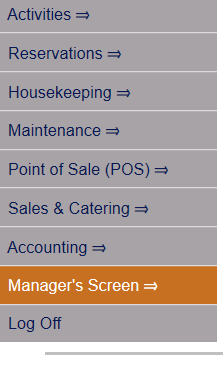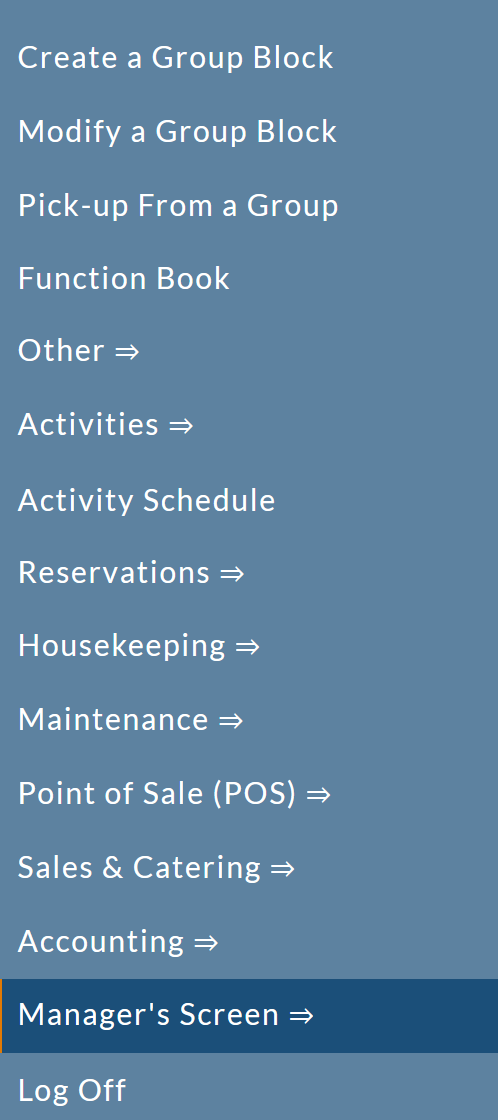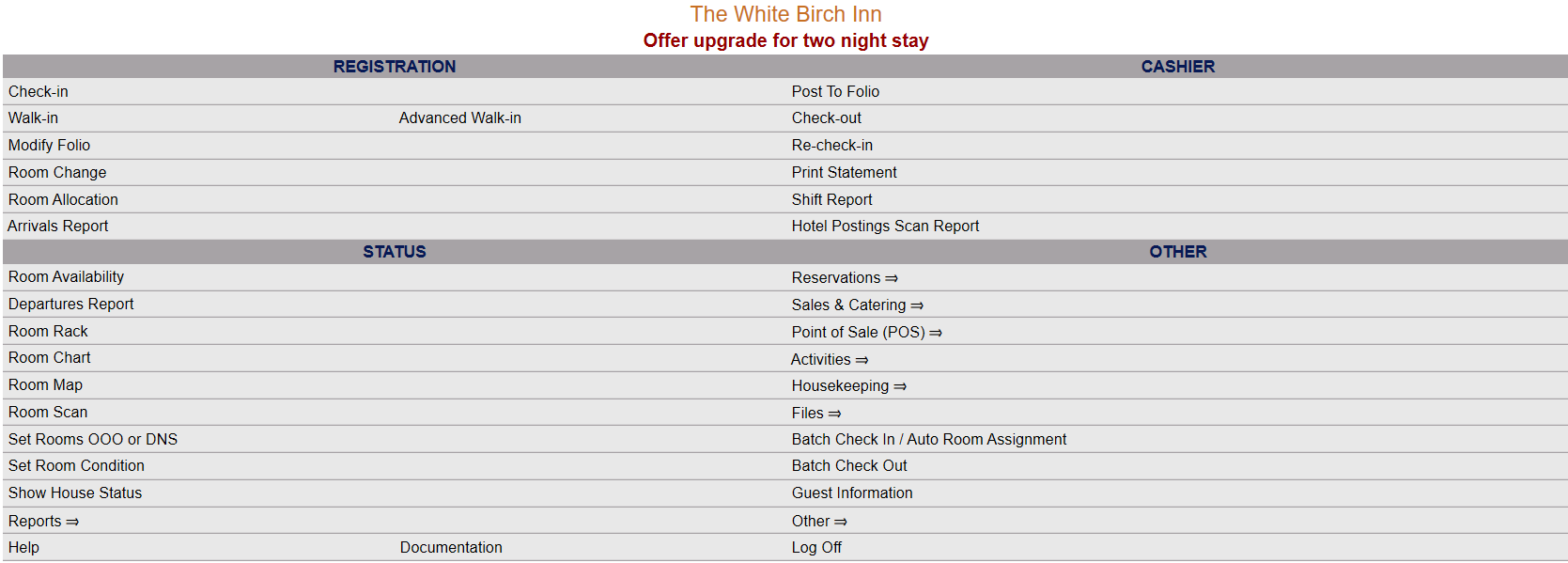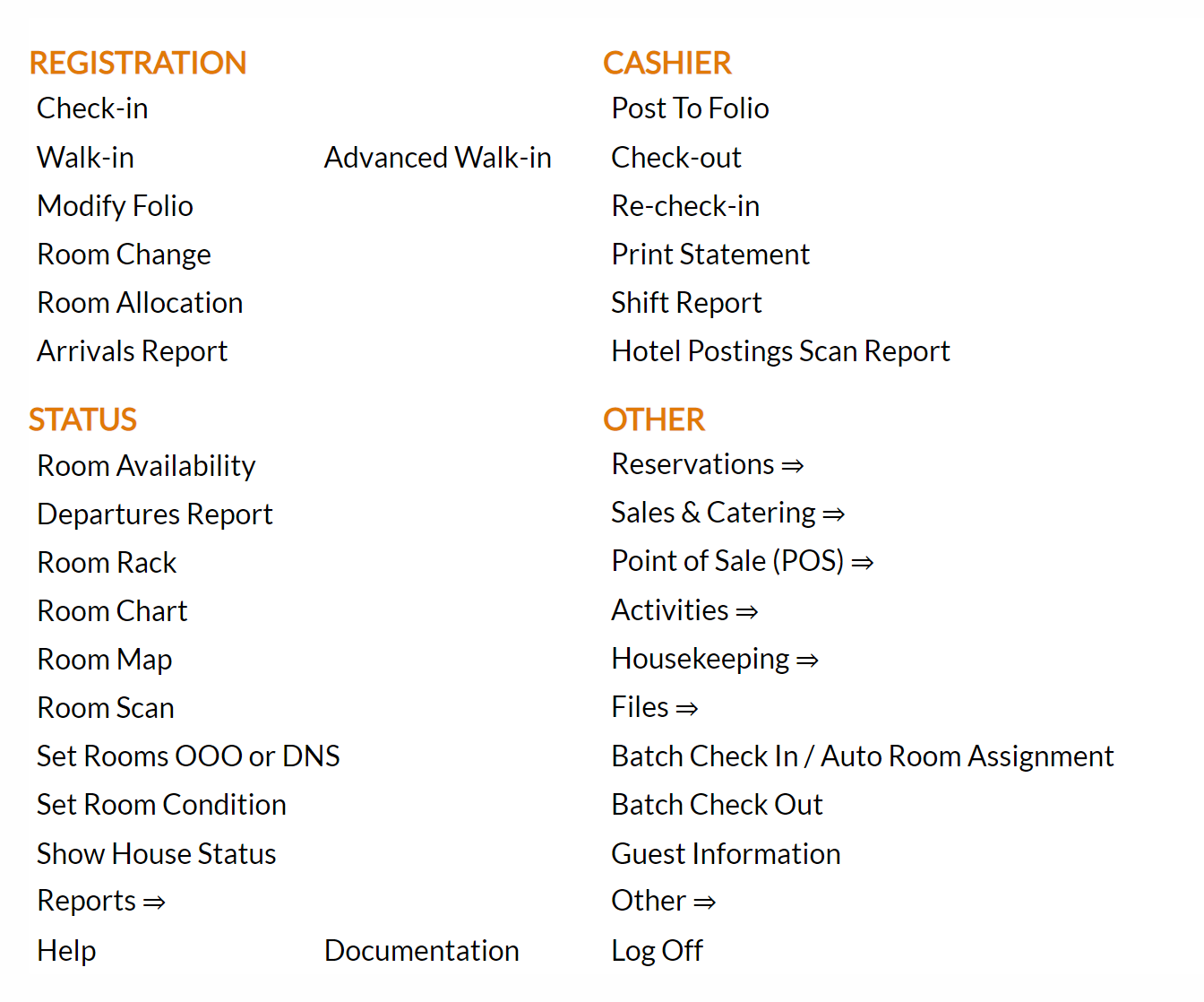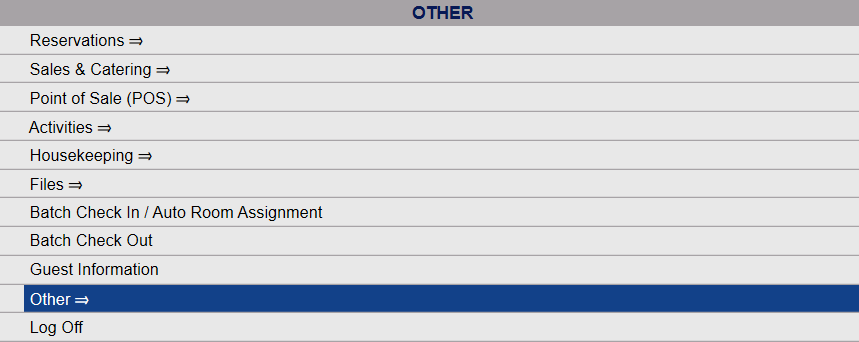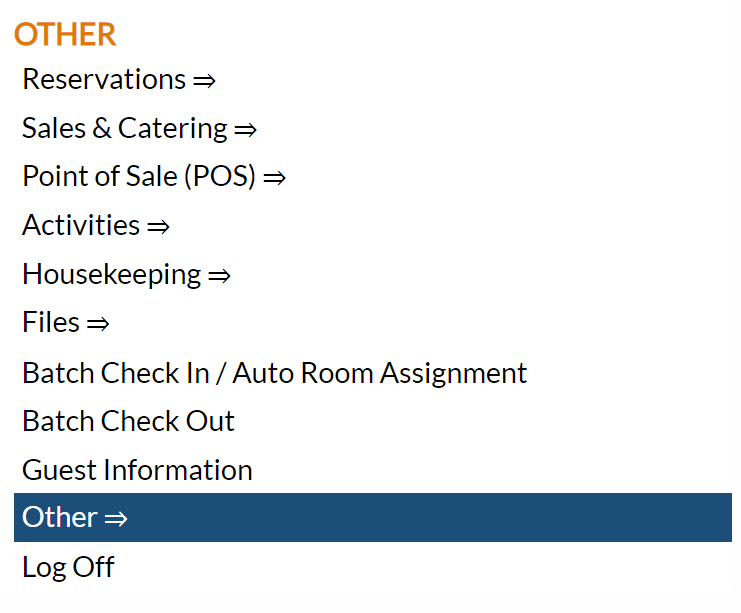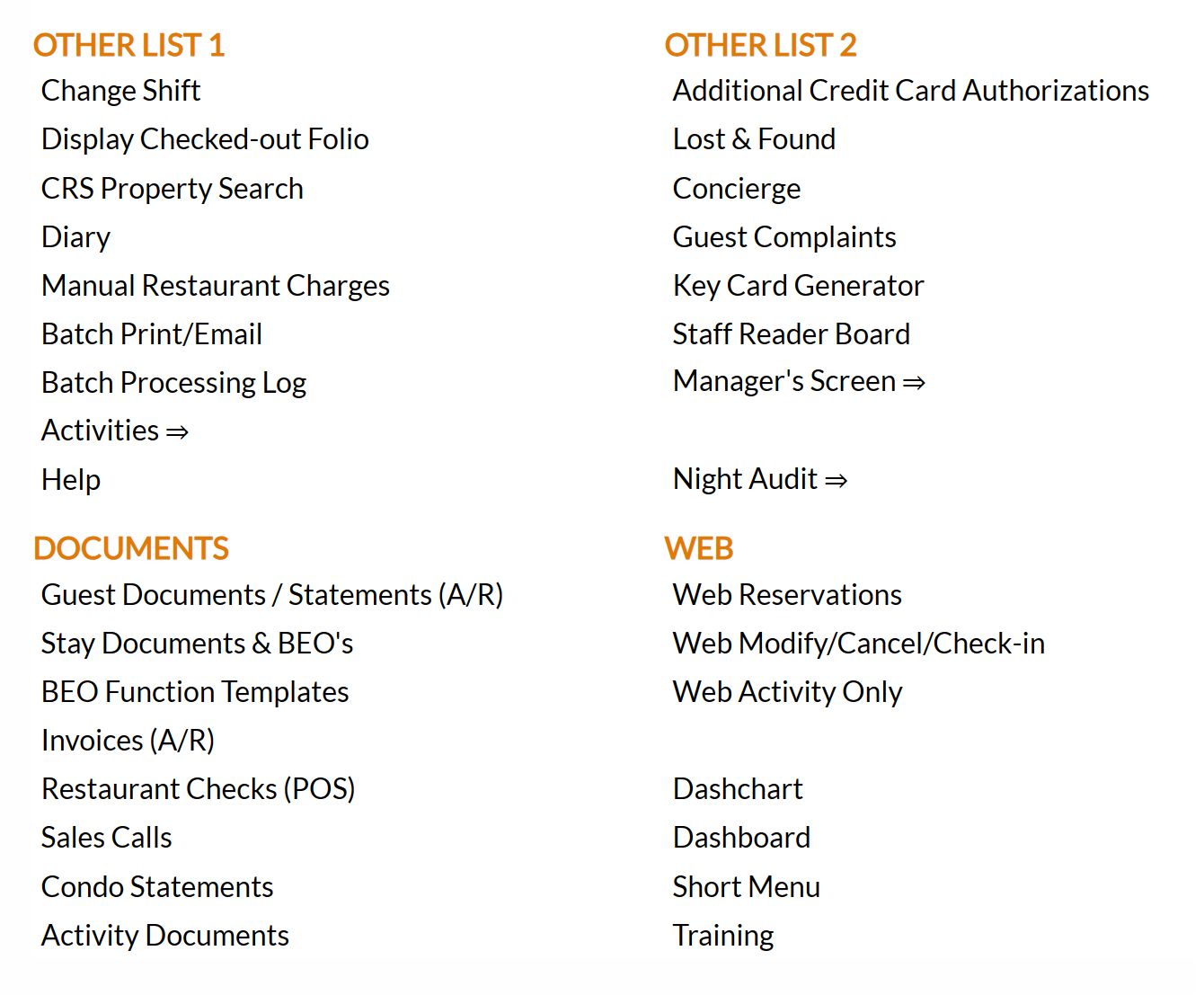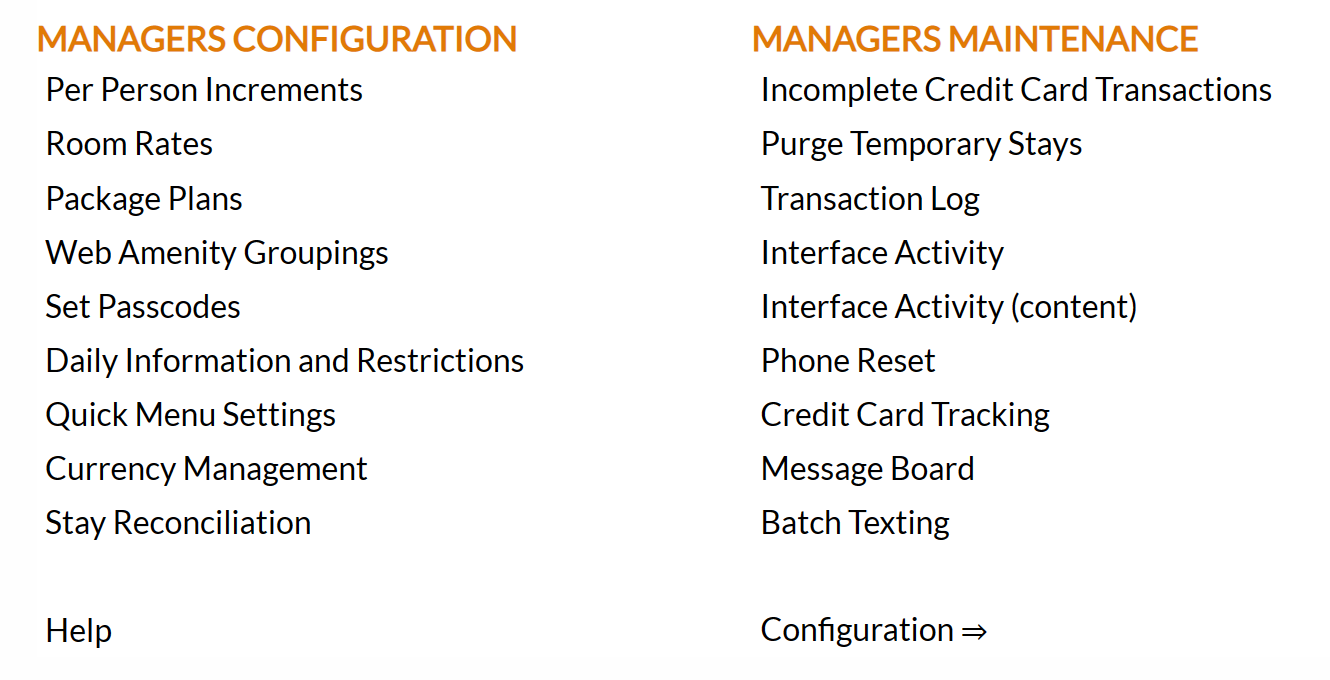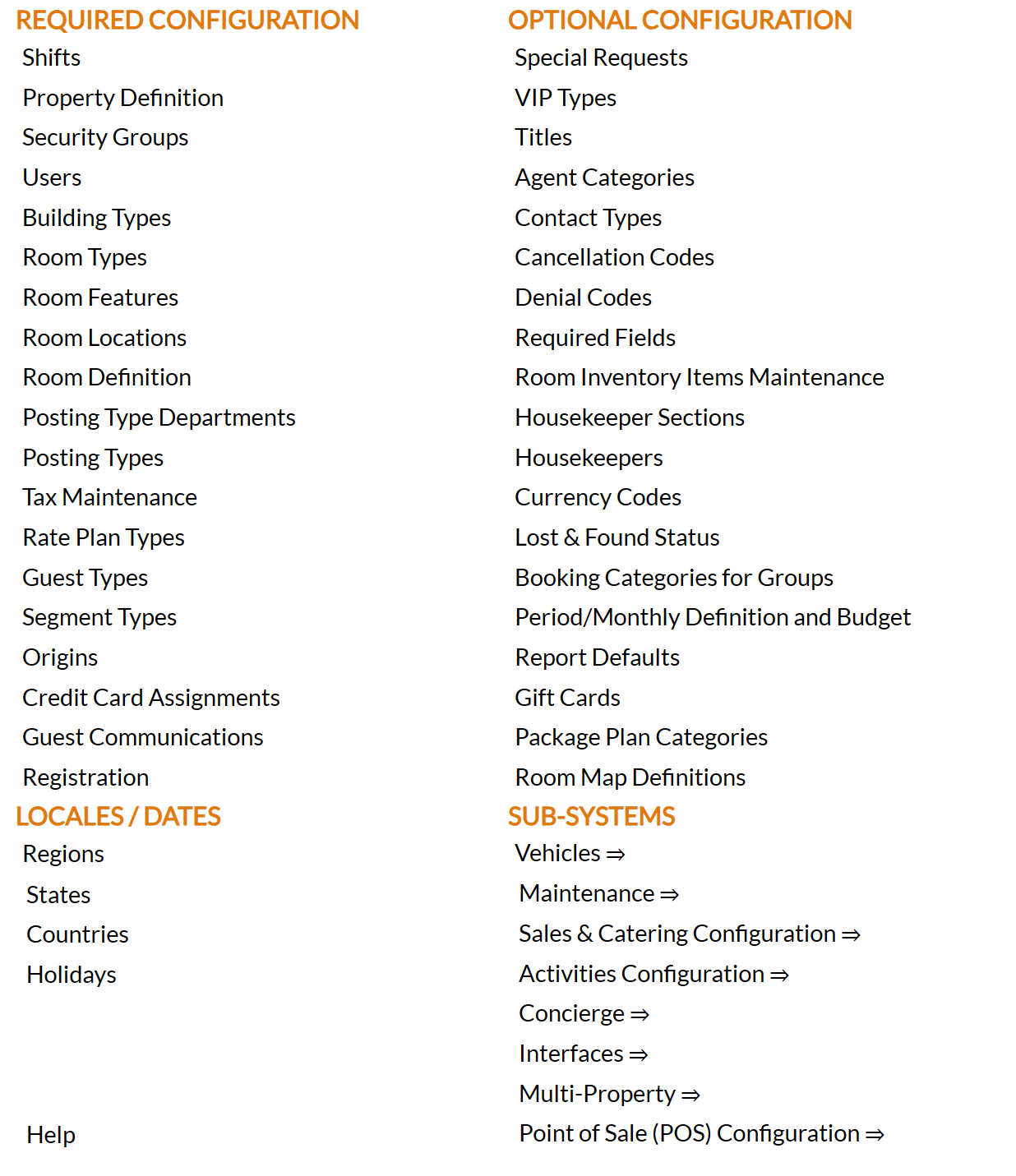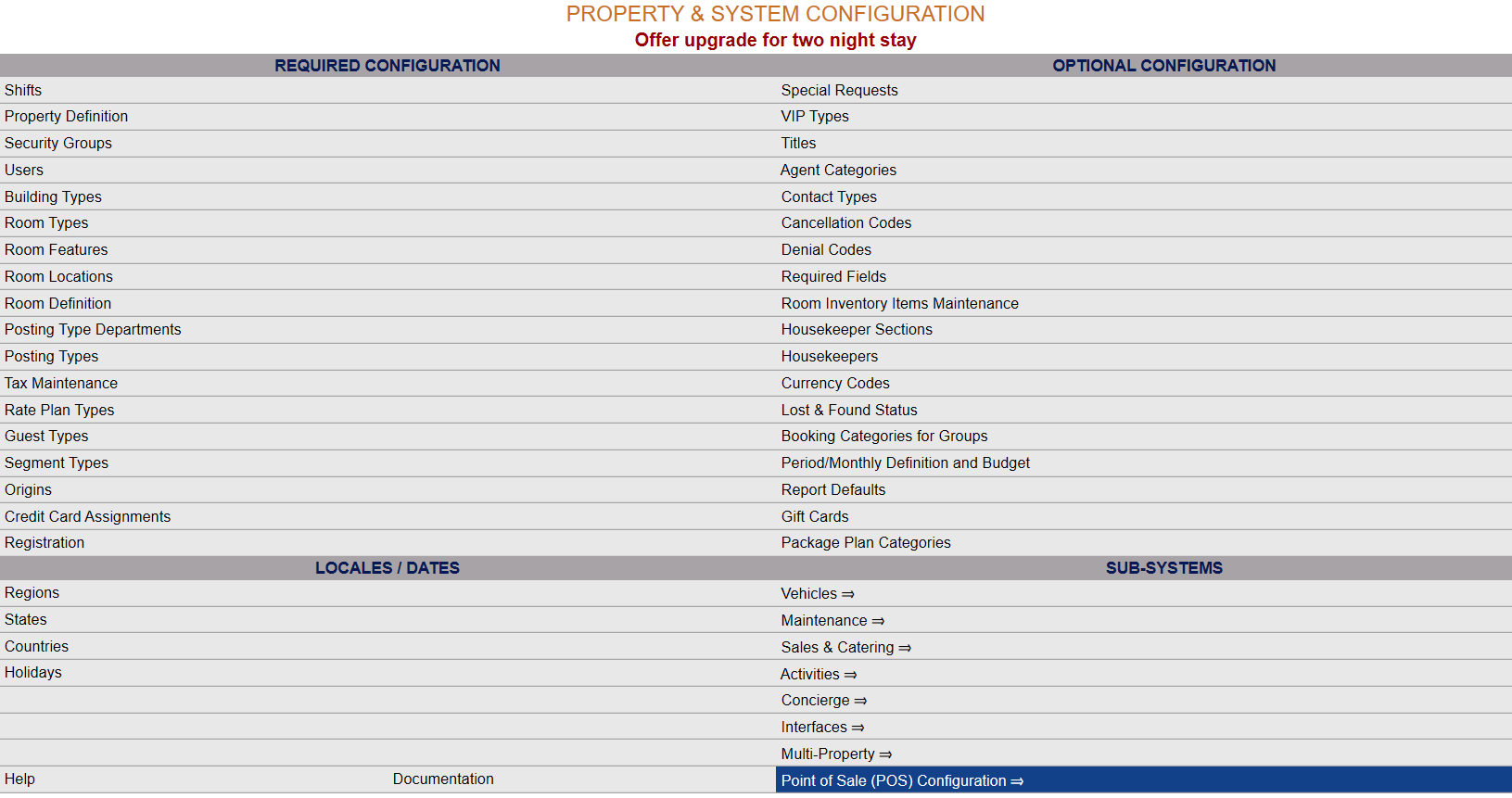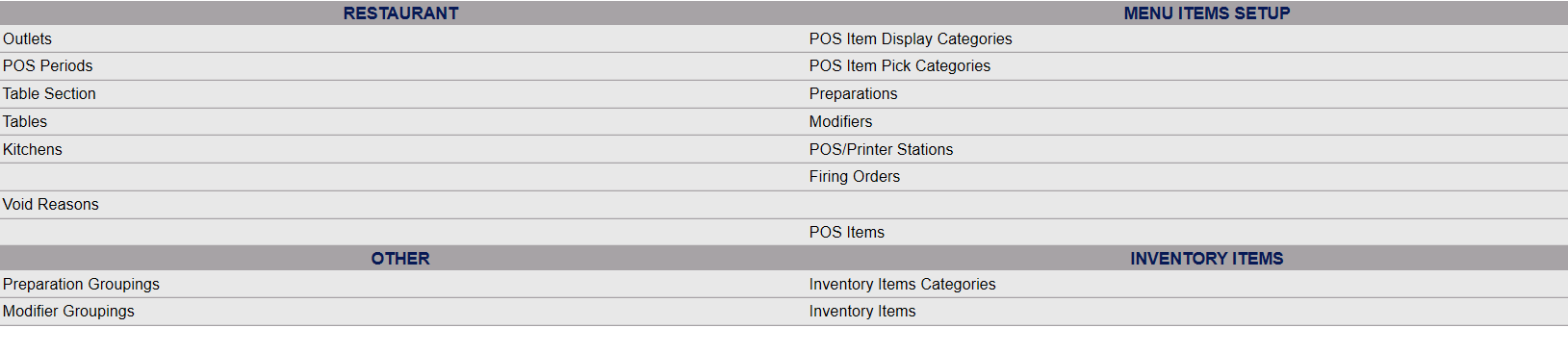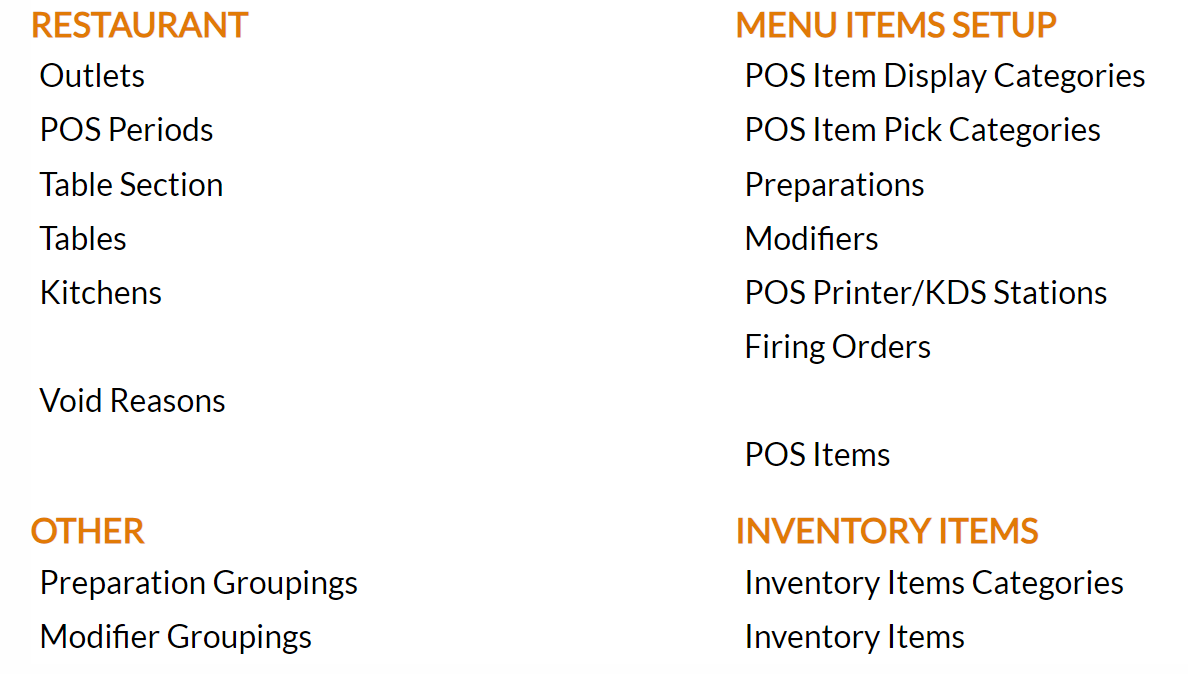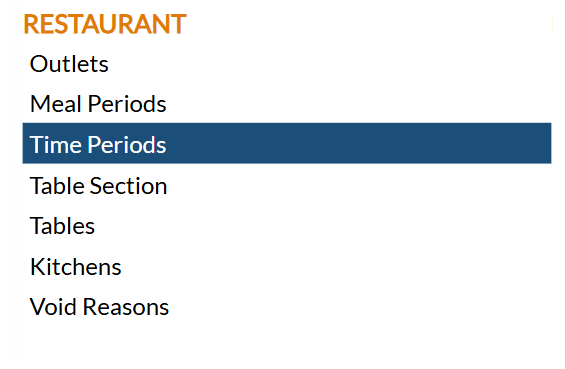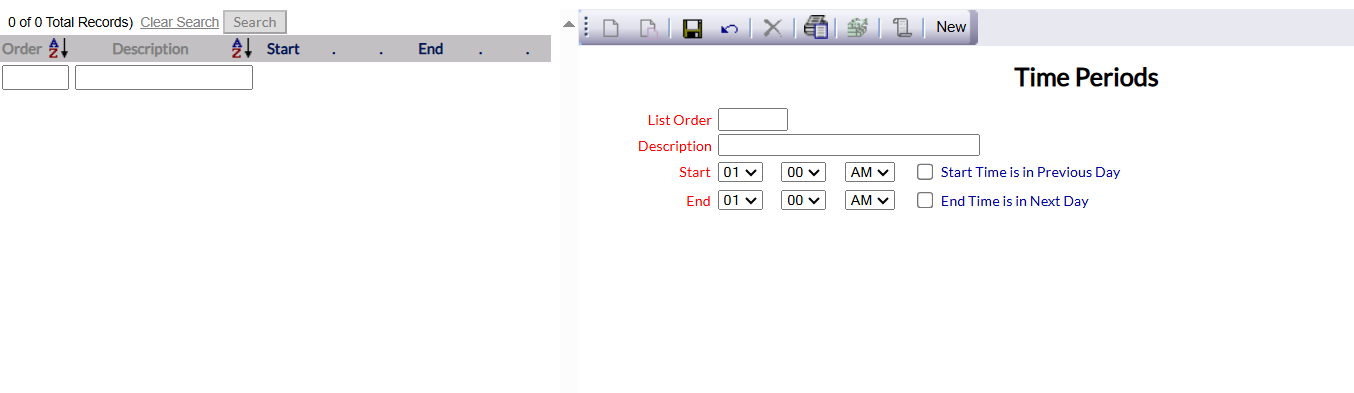Select Time Periods from the Restaurant section of the Point of Sale (POS) Configuration menu.
From the quick menu (left) choose Manager's Screen to be taken to the Manager's Commands menu.
OR Click the icon on the left for the Full Menu.
This will display the Full menu in a tabular form, with four sections, Registration, Status, Cashier and Other.
Select Other from the Other section.
This will take you to the Other Front Desk Tasks Menu, which has four sections, Other List 1, Other List 2, Documents and Web.
From the Other List 2 section, select Manager's Screen => to be taken to the Manager's Commands menu.
The Manager's Commands menu has two sections, Manager's Configuration and Manager's Maintenance.
Select Configuration => from the Manager's Maintenance section.
This will open the Property and Configuration Menu screen. The list of property configuration options are divided into four sections, which are Required Configuration, Optional Configuration, Locales/Dates and Sub-Systems.
Note: Alternately, you may also be able to select Configuration directly from the Quick Menu, if the menu has been set up to include the Configuration option. This will also take you to The Property and System Configuration Menu.
Select Point of Sale (POS) Configuration => from the Sub-Systems area of the screen.
This will take you to the POS Configuration Menu.
The commands are divided into four sections: Restaurants, Menu Items Setup, Other and Inventory Items.
Select Time Periods from the Restaurant section of the Point of Sale (POS) Configuration menu.
The Time Periods screen display is split into two frames, with the left side of the screen listing any already configured Time Periods for the property and the right side containing the fields you need to complete in order to add or edit a Time Period for the property. Any changes made on the right, once saved, will be updated in the listings to the left.
Note: Again, EITHER time periods or meal periods should be entered for a property, NOT BOTH.
The currently configured Time Period options can be displayed either by list order (ascending or descending) or by name (alphabetically, ascending or descending), and can be searched by manually inputting the desired order number or outlet name.
Selecting any one Time Period will display the details on the right.
Your options include the following:
Generate a new entry:
Click the New ![]() button from the toolbar to add a new Time Period.
button from the toolbar to add a new Time Period.
Complete the fields described below.
OR:
Select an existing Time Period from the list on the left, and click the Replicate ![]() button from the toolbar.
button from the toolbar.
Then change the field information as described below.
Edit the current selection:
Change the field information described below.
List Order: This determines where the Time Period appears listed in the interface.
Enter a number into the List Order field.
This field is required.
Description: The name or description for the Time Period.
This will appear in the Point of Sale (POS) interface for the Time Period, and may be entered simply as for example 8-10 or 12-5, or as early morning, first round etc.
This field is required.
Start: This is three separate drop down menus allowing you to select the start time of the time period - first hours and minutes, then if the time is in the AM or PM for the start time of the Time Period.
This field is required.
Start Time is in Previous Day: This check box allows you to start a time period the previous day. If checked, this allows you to select a start time that then continues into the current day. By default this box is unchecked.
End: This is three separate drop down menus allowing you to select the end time of the time period - first hours and minutes, then if the time is in the AM or PM for the end time of the Time Period.
This field is required.
End Time is in Next Day: This check box allows you to end a time period the next day. If checked, this allows you to select an end time that then continues from the current day into the next day. By default this box is unchecked.
When you are finished adding or editing Time Periods, click the Save ![]() button to save the changes.
button to save the changes.
To view any changes made, click the Activity log ![]() button in the local tool bar.
button in the local tool bar.